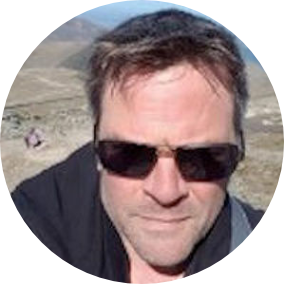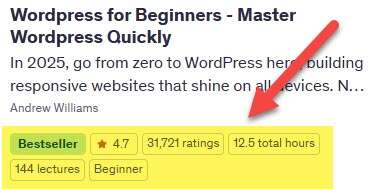Online Marketing
 My name is Andy Williams and this is my site. The main focus of this site is WordPress, though I do have information on self-publishing, A.I. Tools, and SEO as well.
My name is Andy Williams and this is my site. The main focus of this site is WordPress, though I do have information on self-publishing, A.I. Tools, and SEO as well.
If you are interested in learning skills required to successfully build and manage a website, I have a number of articles on this site, books on Amazon, and courses on Udemy, covering a wide range of relevant topics.
New Course: Mastering NotebookLM
Unlock your productivity with Mastering NotebookLM—your AI-powered research and note-taking ally. This hands-on course takes you from zero to confident user, showing you how to effortlessly upload documents, synthesize insights, and even convert complex information into conversational audio summaries. Whether you're a student, researcher, or professional realm, you’ll learn to turn scattered data into structured knowledge and smarter actions. With real-world examples, quizzes, and updated 2025 features like source tracking, mind maps, and multilingual summaries, it’s the fastest way to leverage NotebookLM for better learning and decision-making. Embrace the future of information management—organized, informed, and on‑demand.
Learn more: My NotebookLM Course on Udemy
Popular Course:
Why WordPress? Frequently Asked Questions
Whether you're new to website development or looking to enhance your skills, WordPress offers an accessible platform for creating dynamic and customizable websites.
WordPress powers a significant portion of the internet, from personal blogs to complex e-commerce sites and corporate portals. Its intuitive interface and extensive ecosystem of themes and plugins make it an ideal choice for beginners and experienced developers alike.
In this FAQ, we'll address common inquiries about WordPress, ranging from its basic functionality to more advanced topics like security and e-commerce integration. By the end of this guide, you'll have a solid understanding of how to navigate and leverage the power of WordPress for your projects.
Whether you're curious about themes, plugins, SEO, or site security, this FAQ aims to provide clear and practical answers to help you embark on your WordPress journey with confidence.
What is WordPress? WordPress is a free and open-source content management system (CMS) that allows you to create and manage websites and blogs. It's highly customizable and widely used for building websites of all types. Whether you want a blog, a business site, or an eCommerce solution, WordPress can do it all.
Do I need coding skills to use WordPress? No, you can use WordPress without coding knowledge. It offers a user-friendly interface with themes and plugins that allow you to customize your site visually. However, some coding knowledge (HTML, CSS, PHP) can be beneficial for more advanced customization.
How do I start learning WordPress? You can start by setting up a WordPress website locally or on a web host. There are many online tutorials, courses, and documentation available to help you learn the basics. If you want a structured course, see the info box below these FAQs for a link to my own WordPress course.
What are themes and plugins in WordPress?
- Themes: Themes control the appearance of your WordPress site, including layout, design, and style.
- Plugins: Plugins are add-ons that extend the functionality of WordPress. They can add features like contact forms, SEO tools, e-commerce capabilities, and more.
Where can I find WordPress themes and plugins? You can find themes and plugins in the official WordPress.org repository or from third-party marketplaces. Always choose reputable sources to ensure compatibility and security.
Is WordPress SEO-friendly? Yes, WordPress is SEO-friendly out of the box. You can further optimize your site using SEO plugins like Yoast SEO or All in One SEO Pack.
How do I secure my WordPress site?
- Use strong passwords and limit login attempts.
- Keep WordPress, themes, and plugins updated.
- Use security plugins like All In One Security & Firewall.
- Implement SSL (HTTPS) for secure connections.
Can WordPress be used for e-commerce? Yes, WordPress can power e-commerce websites using plugins like WooCommerce, which is one of the most popular e-commerce solutions for WordPress.
How do I back up my WordPress site? You can use plugins like UpdraftPlus or BackupBuddy to schedule automatic backups of your WordPress site. Additionally, your web hosting provider might offer backup services.
What are the costs associated with using WordPress?
- WordPress itself is free, but you will need to pay for web hosting and a domain name.
- Premium themes and plugins may have associated costs, but there are many free options available.
How can I get help with WordPress issues?
- Refer to the WordPress.org support forums and documentation.
- If you are on my course (see below), ask me. I am there to help my students.
Can I migrate an existing website to WordPress? Yes, you can migrate content from other platforms to WordPress using plugins or manual methods. This process may vary depending on your current platform.
Where Can I Learn WordPress?
My WordPress for Beginners course starts from the beginning and assumes zero knowledge. I'll even show you how to install WordPress on your own computer so you can learn WordPress with ZERO costs (no webhost or domain name). It has never been easier to add WordPress to your list of skills.
Featured Posts

My Recommended Web Host?
Over the years, I have used a lot of web hosts and none have been perfect. As website owners, the holy grail is to find an affordable host that will have little or no downtime, and fast server responses.

Learn How to Add Digital eBook Downloads in WordPress
This WordPress tutorial shows you how to add a downloadable eBook in easy steps. Find out what it takes to make PDF eBooks popular, and how to encourage visitors to download the file

The Evolution of WordPress Block Themes: A Comprehensive Comparison from Twenty Twenty-Two to Twenty Twenty-Five
Discover how WordPress block themes have evolved from Twenty Twenty-Two to Twenty Twenty-Five, transforming web design with enhanced functionality, versatile design options, and user-friendly tools. This in-depth comparison explores the unique features and advancements of each theme, showcasing how they cater to bloggers, creatives, businesses, and developers alike. Whether you're curious about Full-Site Editing, Style Variations, or the latest design innovations, this guide has everything you need to understand the progression of WordPress's default themes.
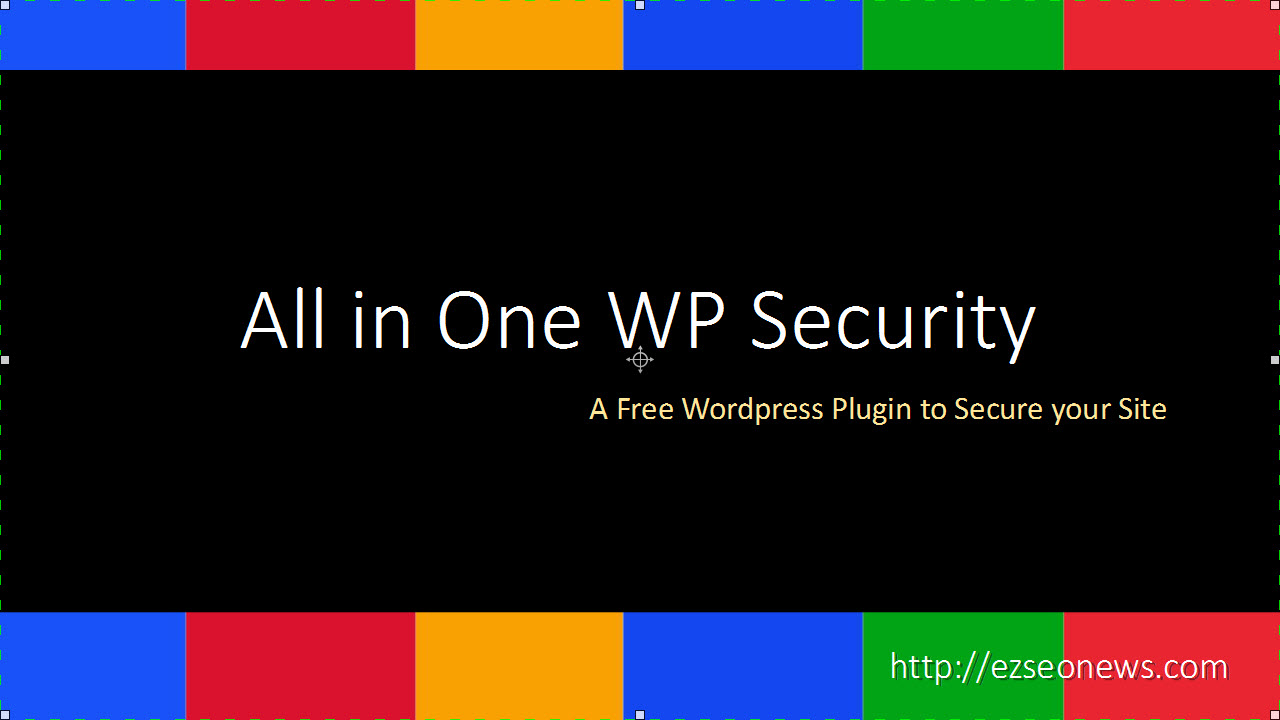
All in One WP Security & Firewall Plugin for WordPress
The All in One WP Security and Firewall plugin for WordPress does a lot of work protecting your site behind the scenes. Let me show you how to set it up.

How to Find Out Which Plugins a WordPress Site Is Using
See how quick and easy to discover which plugins a WordPress website uses. If you like how a site works, now you can find out the toolset used to make it function.
How to Update WordPress Safely
Every site owner should know how to carry out a major WordPress update safely. This easy-to-follow guide also looks at what you should do before and after the update procedure.
What Are Tags in WordPress
Learn about tags in WordPress, how they differ from Categories, and when to use them. Tags are a simple, highly-effective way for webmasters to organise and enhance web content.

WordPress SEO Course
WordPress SEO has a steep learning curve. From duplicate content issues to static sidebar issues. But it doesn't have to be difficult.
How to Add Audio Files and Create Unique Playlists in WordPress
Keep your WordPress website or blog fresh and memorable with audio files and playlists. This guide shows you how to add audio and create visitor-friendly playlists in easy steps.
Domain Name vs Web Hosting | What’s the difference?
End the confusion with this domain name vs web hosting comparison guide. Discover what they are, how they work, and the difference between them. Your WordPress site needs both.
What Is a Theme Framework in WordPress?
Learn the basics of a WordPress theme framework and why so many developers choose them. This piece is a must-read if you want to save money and time creating custom WP themes.

What Is a User Role in WordPress?
Learn how to assign user roles for teams working on WordPress blogs and websites. Understand permission controls, what each role means, and who should have access to what?

What Is a Content Management System (CMS)?
This guide explains what a Content Management System (CMS) is in laymen’s terms. It uses WordPress CMS to illustrate and highlights other popular CMS, all of which offer something unique.

How to Insert a Widget into a WordPress Post or Page
You can add any widget to a post or page, using a simple WordPress plugin.

How to Add WordPress Categories and Subcategories
Adding categories and sub-categories in WordPress is a simple task. It makes managing posts easier for webmasters. Your SEO-friendly categories also improve the visitor’s experience.

3 Ways to Disable the WP Gutenberg Editor and Keep Your Classic Editor
Not every webmaster is a fan of the newer WordPress Gutenberg Editor. This tutorial shows you how to easily disable it and revert to the Classic editor from the WP Dashboard.